Step-by-Step Guide for Naxos Music Library (NML)
This Step-by-Step Guide contains the following sections:
- Visual Guide for Quick Set Up of NML app
- How To: Access and Get Started with NML from Desktop
- How To: Access and Get Started with NML app
- How To: Create Personalised Playlists
What do you need?
Desktop Device
- Any desktop computer with WiFi / data (e.g. 4G, 3G) connection.
- Desktop web browser
User Account
To access NML, you will need your NLB myLibrary username.
A. Visual Guide for Quick Set Up of NML app
Click here for Visual Guide for Quick Set Up of NML app.
B. How To: Access and Get Started with NML from Desktop
Step 1
Login using your NLB myLibrary username located on the top right of NLB's eResources website.
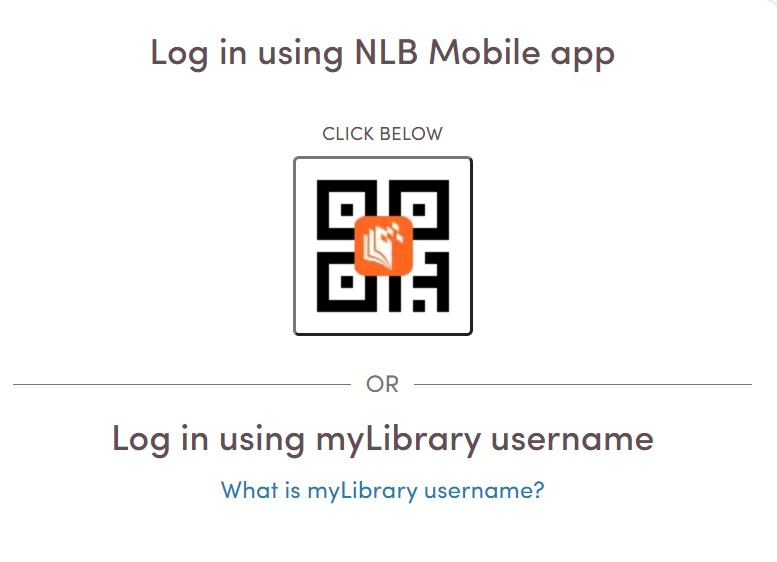
Step 2
Once you are logged in, click to access Naxos Music Library (NML). You will be brought to the NML page.
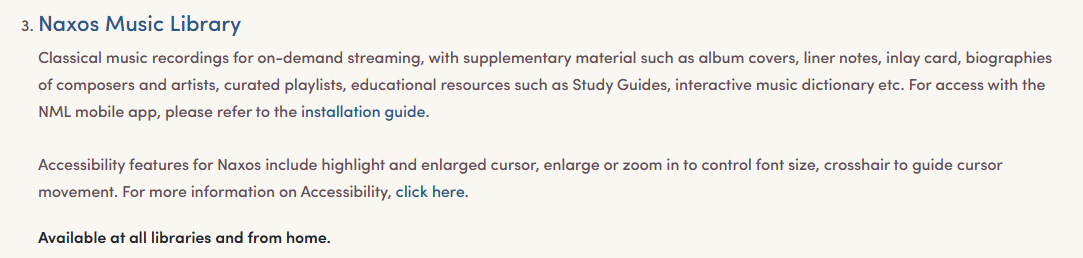
NML
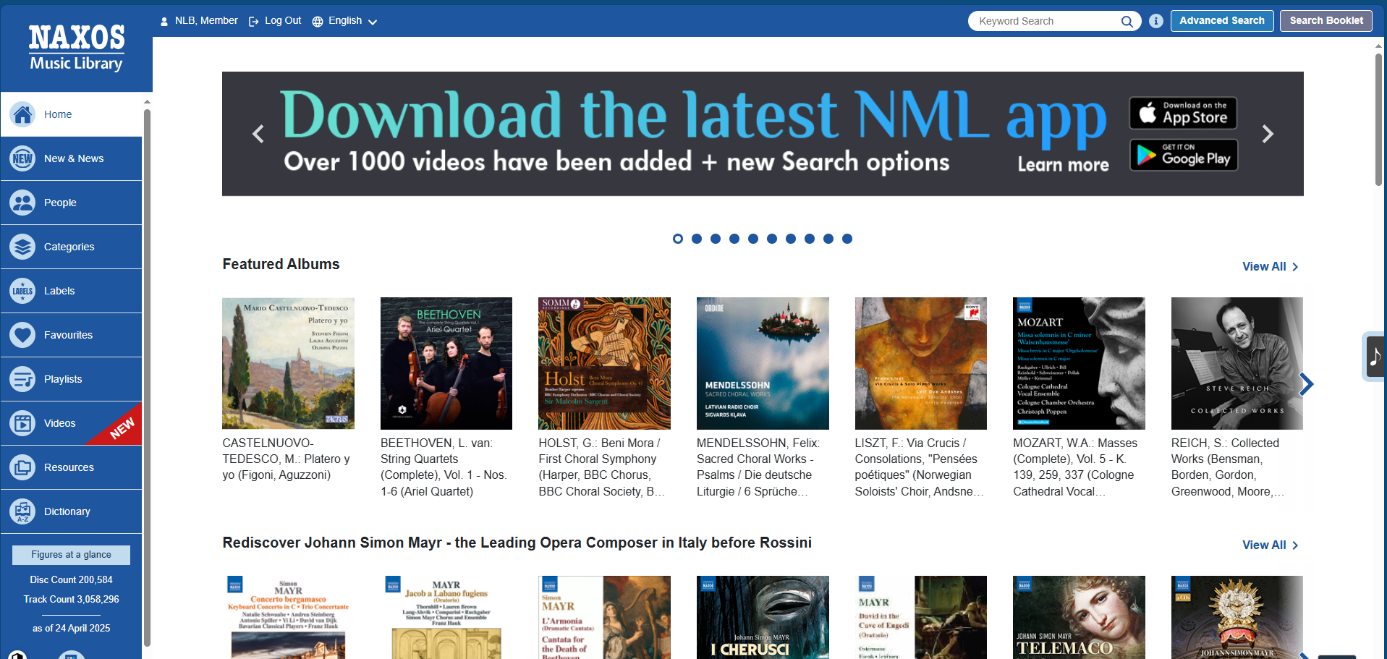
Step 3
Explore NML by browsing music tracks or pages under the left navigation sidebar e.g. Featured Albums, New & News, People, Categories, Labels or Playlists etc.
Alternatively, you may search using keywords for classical music e.g. "chopin" in NML.
NML
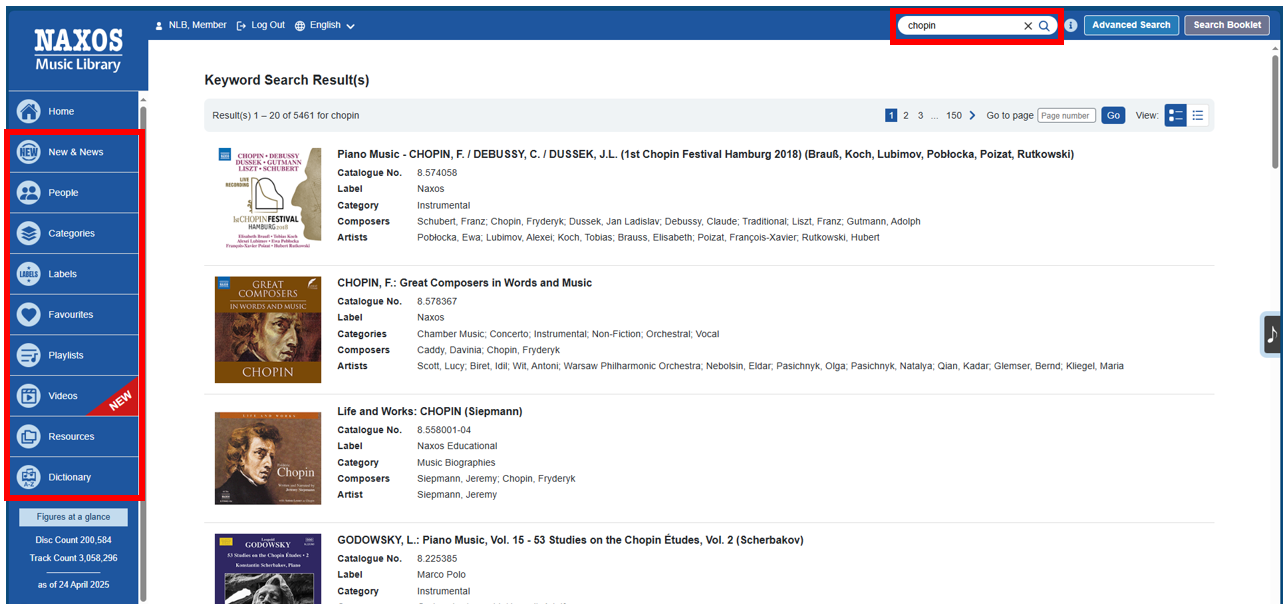
Step 4
Navigate to your desired music album and click to play the track or album. The Naxos Player will slide in on the page.
You can Play/Pause, skip to Next/Previous Track, turn on/off Shuffle or Repeat All tracks on the Naxos Player.
NML
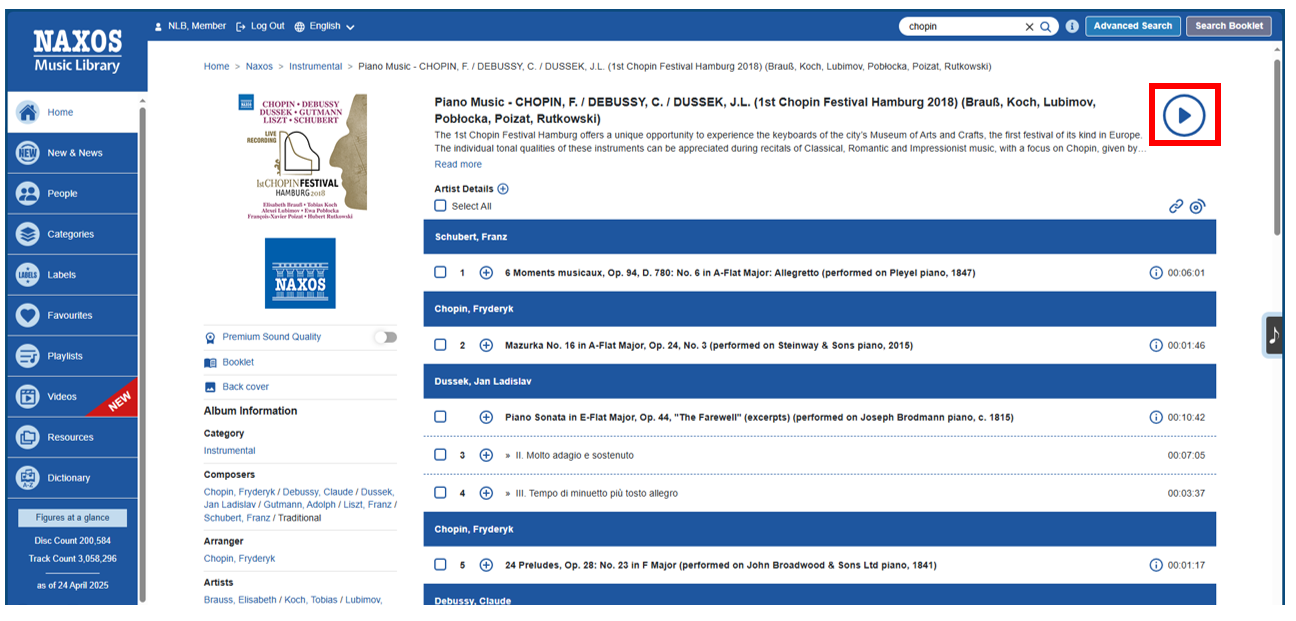
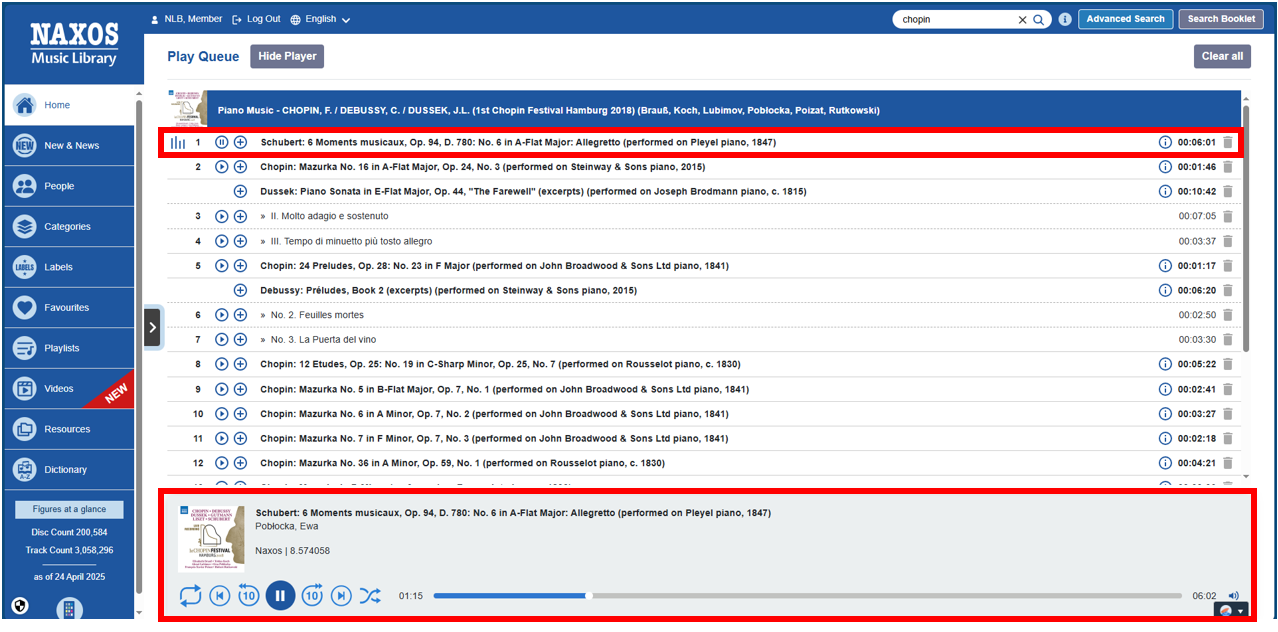
More features and tutorial videos are also available on:
Naxos Music Library turtorial videos (click on the relevant video from the carousel)
- Video 1: Getting Started with the Naxos Music Library
- Video 2: The Album View
- Video 3: The Player and Play Queue
- Video 4: The New and News Pages
- Video 5: The People Pages
- Video 6: The Categories and Labels Pages
- Video 7: The Resources Page
- Video 8: The Keyword and Advanced Searches
- Video 9: Everything about Playlists
C. How To: Access and Get Started with NML app
What do you need?
Desktop Device
- Any desktop computer / mobile devices with WiFi / data (e.g. 4G, 3G) connection.
- Desktop / mobile web browser
User Account
- To access NML app, you will need your NLB myLibrary username.
- NML account*
*Note for first-time NML app users:
- Library members who are accessing NML app for the first time would have to login to NLB’s eResources website to do a one-time registration and activation of their NML accounts.
- A registered NML account enables users to access NML on the app and personalisation features e.g. create their personal playlists and favourites etc.
- Login to the NML app using the newly registered NML account.
Follow Steps 1 to 2 as shown in B. How To: Access and Get Started with NML from Desktop above, then proceed with Step 3 to 6 below to activate your NML account.
Step 3
On the left navigation sidebar, select Playlists then Sign up for a Member Account.
NML
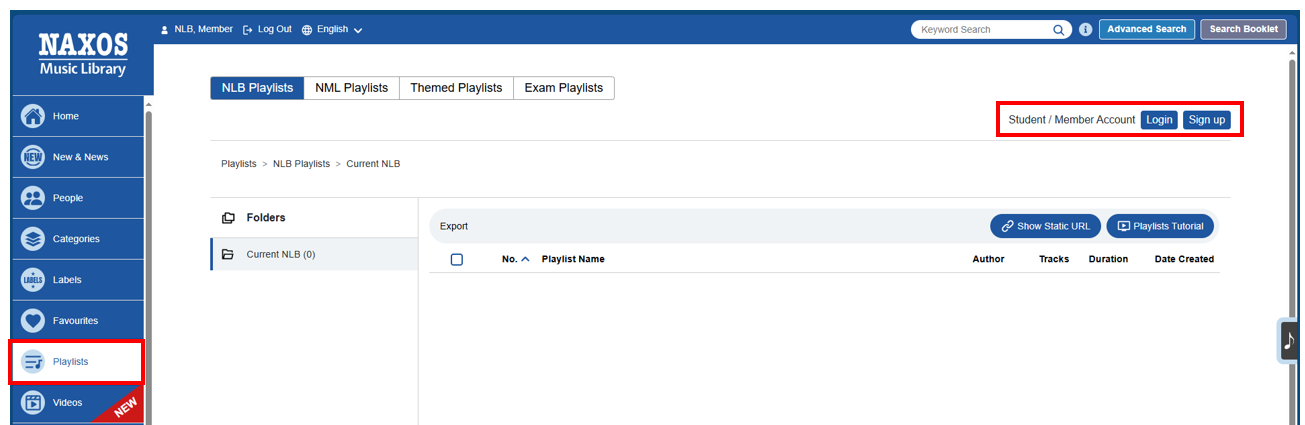
Step 4
Fill up the required fields e.g. first name, last name, email address and password.
Check the box after you have read and understood the Terms of Use, Privacy and Cookie Policy that govern the use of Naxos website.
Click to Register New Account Now.
NML
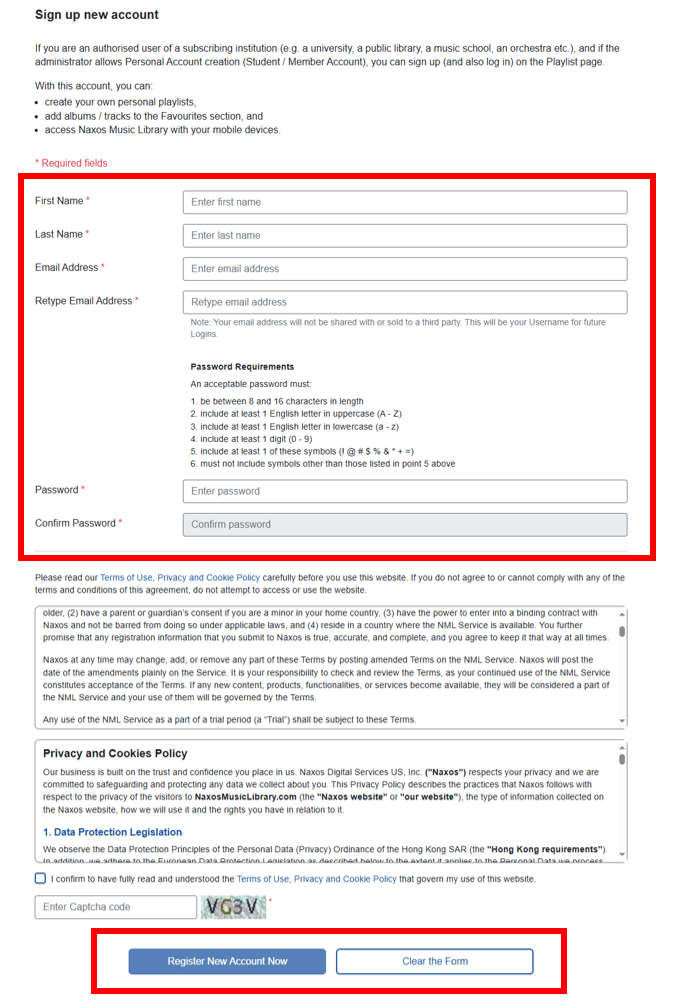
Step 5
Upon clicking on Register New Account, you will see a "Registration completed" page. You will then receive an email to activate your Account.
NML
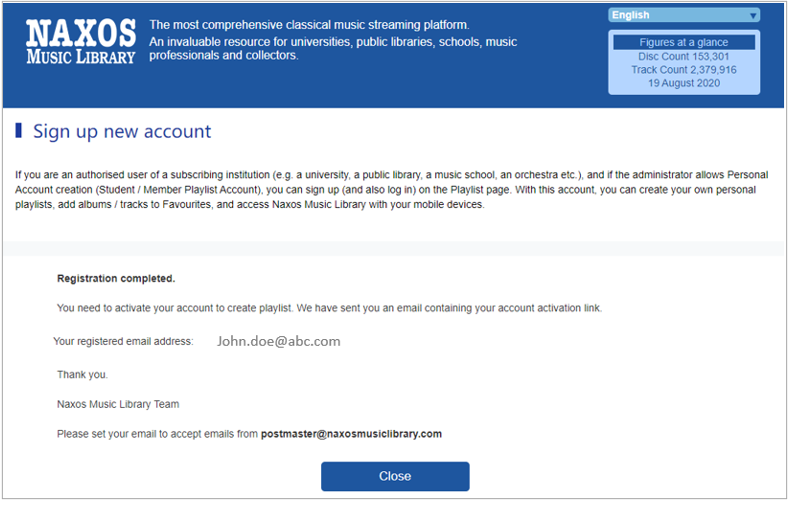
Step 6
Navigate to your email inbox and click on the activation link. If the link does not work, copy and paste the link to your browser.
Upon activation, you may now download the NML app on the Apple App Store or Google Play Store.
Sign in using your NML account email address and password indicated during registration.
Username: <your NML account email address>
Password: <your NML account password>
NML
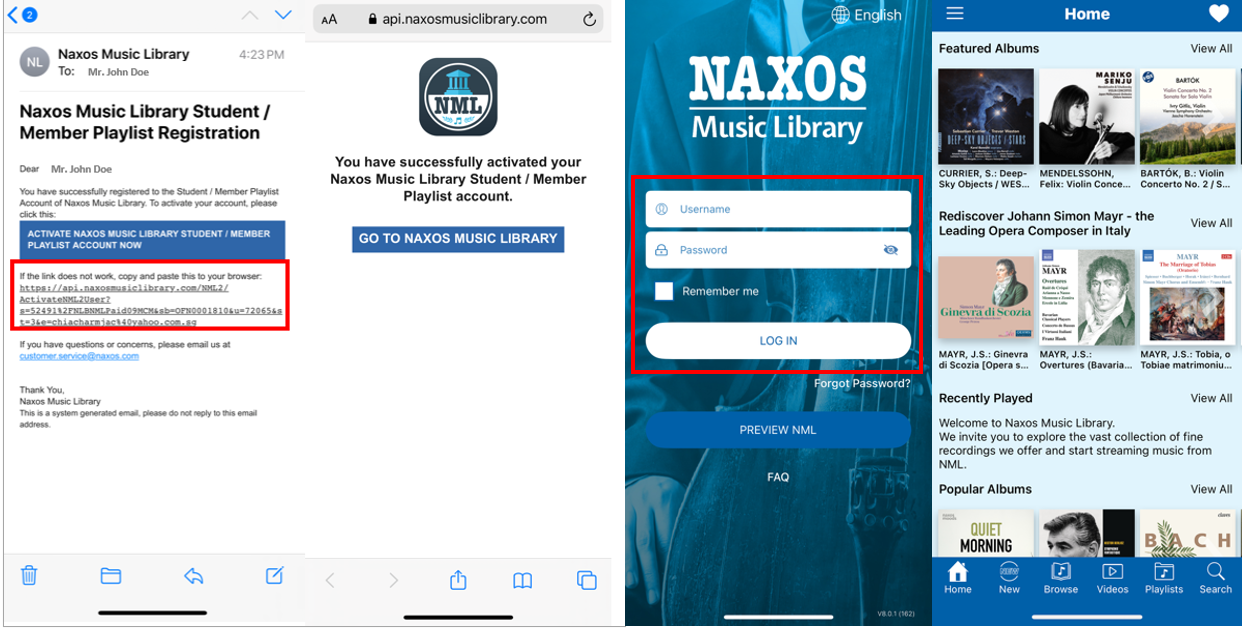
D. How To: Create Personalised Playlists
What do you need?
User Account
- To create personalised playlists, you will need a registered NML account*
*Note for first-time NML app users:
- Library members who are accessing NML app for the first time would have to login to NLB’s eResources website to do a one-time registration and activation of their NML account.
- A registered NML account enables users to access NML on the app and personalisation features e.g. create their personal playlists and favourites etc.
- Login to the NML app using the newly registered NML account.
If you do not have an account, click Sign up and follow the steps as shown in C. How To: Access and Get Started with NML app guide.
Access from Web Browser:
Step 1
On the left navigation sidebar, select Playlists and click Login.
NML
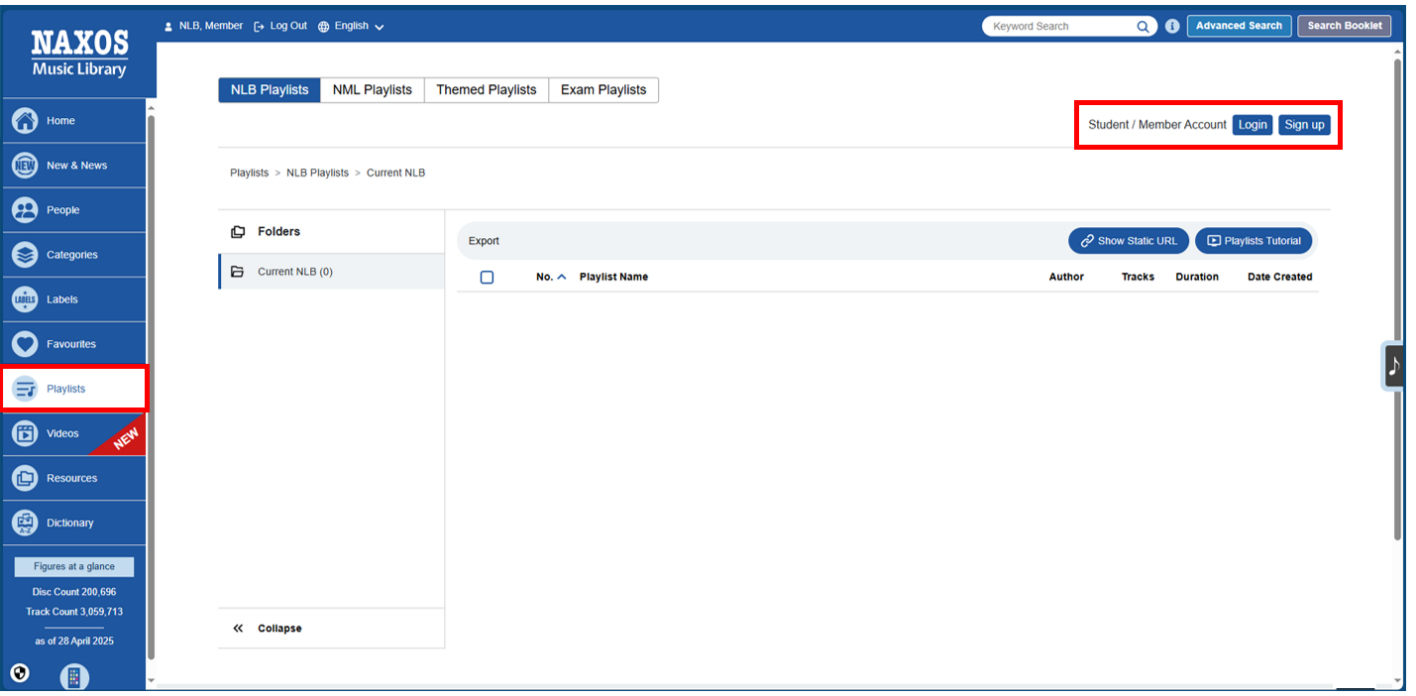
Step 2
Enter your registered email address and password then click Login.
NML
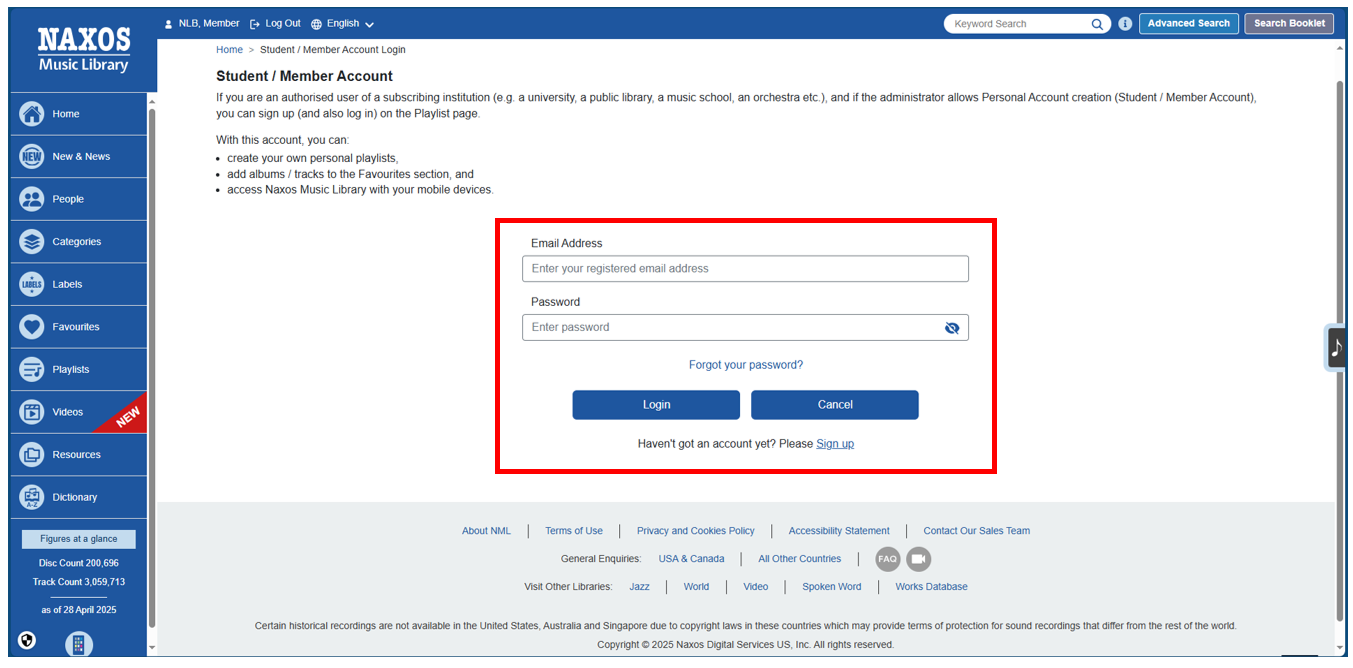
Step 3
Once logged in to your NML account, you may create new folders and playlists, or simply drag and drop to move playlists from one folder to another.
NML
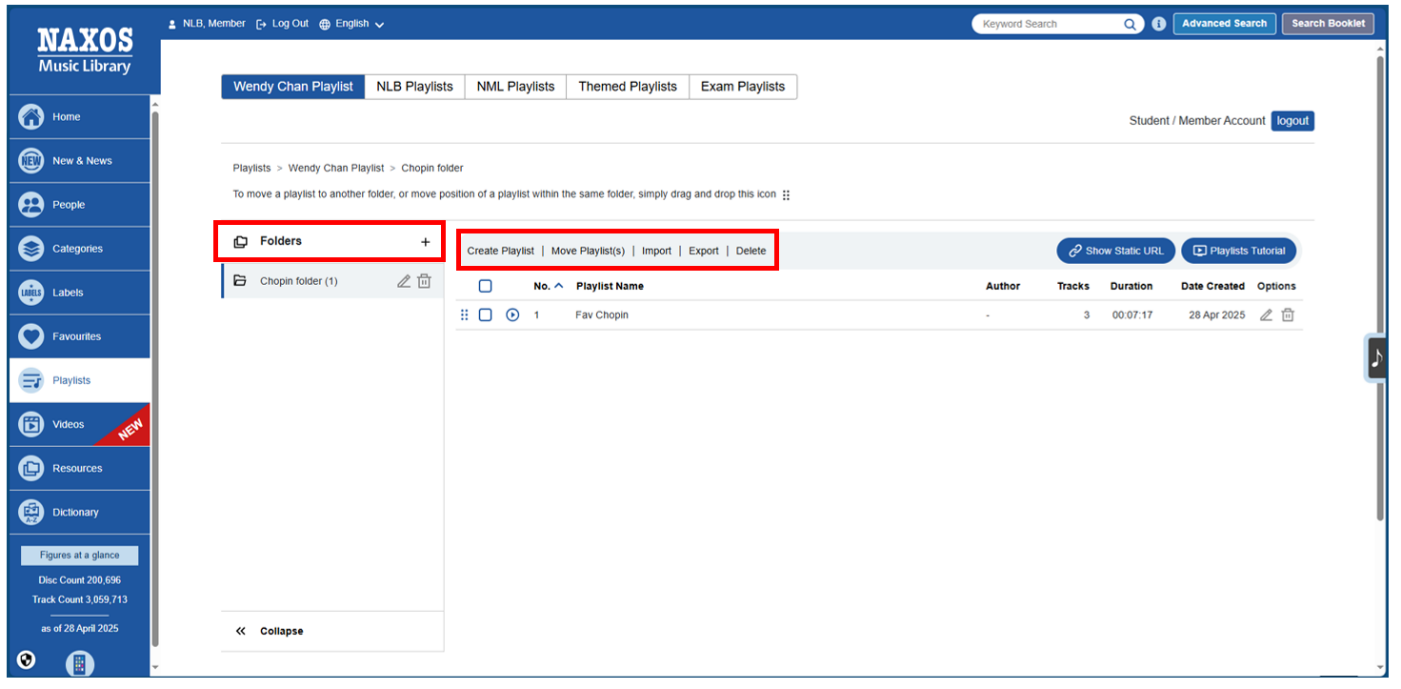
Step 4
To add titles to a playlist, tick the checkbox and click on the "+" icon.
NML
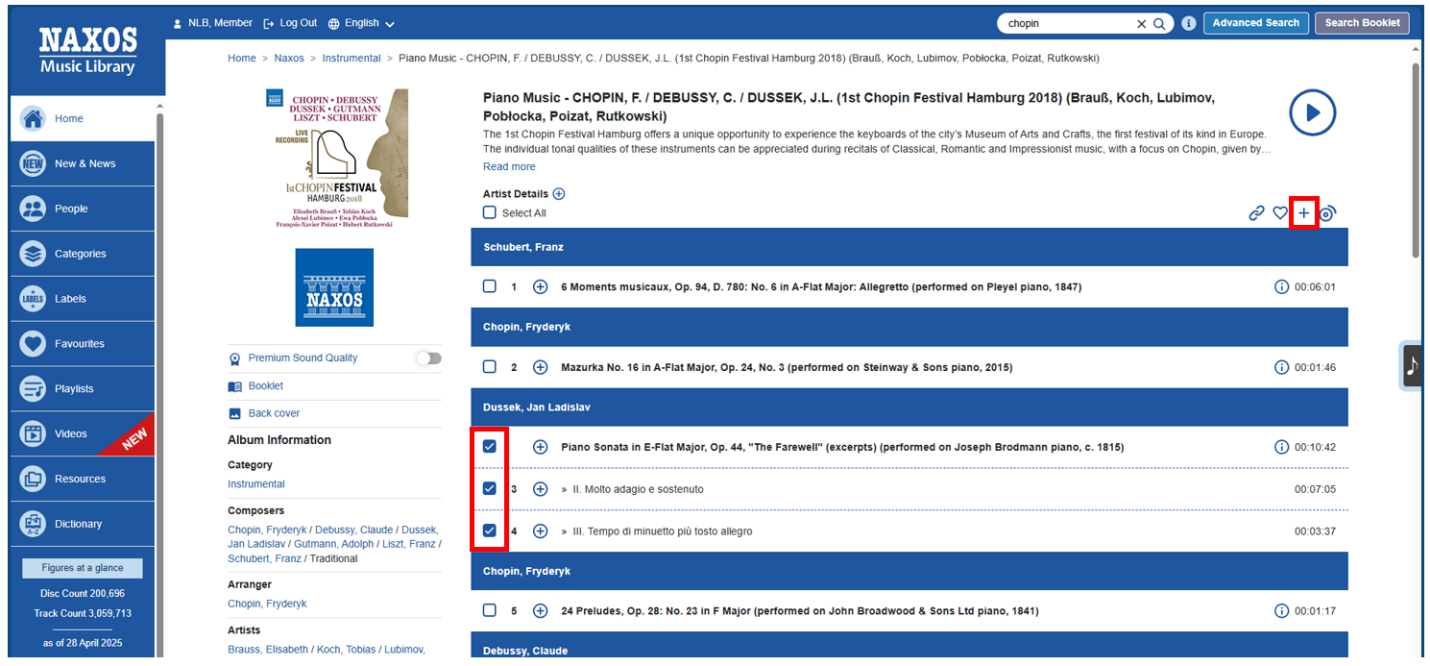
Access From NML apps:
(i) To create folders and playlists for first-time users using NML app
Step 1
Launch the NML app.
Enter your registered email address (“Username”) and password then click Log In.
If you do not have an account, follow the steps as shown in the How To: Access and Get Started with NML app guide.
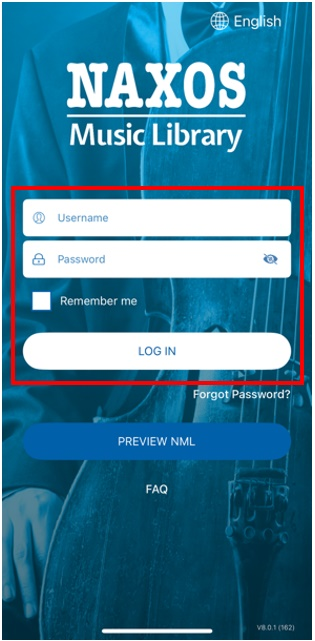
Step 2
Create folder:
(a) Select "Playlists" on the bottom right.
(b) Select "My Playlists".
(c) Select "Create a new folder" and input folder name
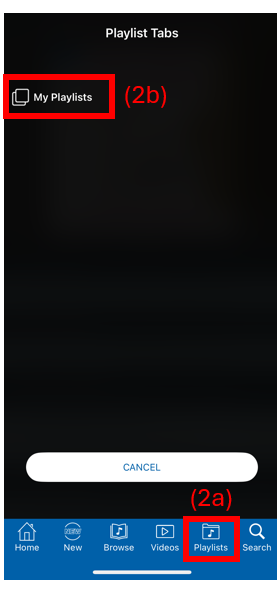

Step 3
Create playlist in the folder:
(a) Select the folder name.
(b) Input playlist name. Then "Save".
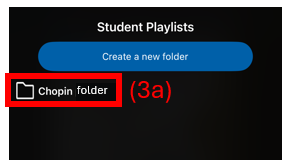
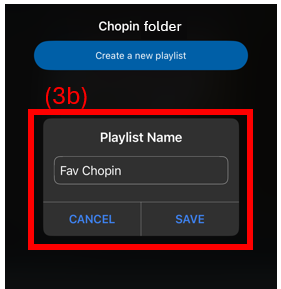
(ii) To add new folders and playlists using NML app
Step 1
Launch the NML app.
Enter your registered email address (“Username”) and password then click Log In.
If you do not have an account, follow the steps as shown in C. How To: Access and Get Started with NML app guide.
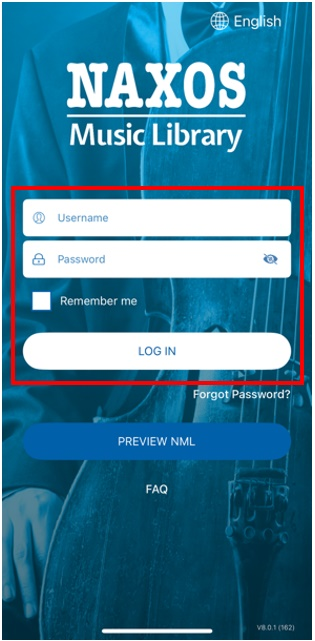
Step 2
Create new folder:
(a) Select "Playlists" on the bottom right.
(b) Select "My Playlists".
(c) Select "+" on the top-right corner.
(d) Input new folder name and save.
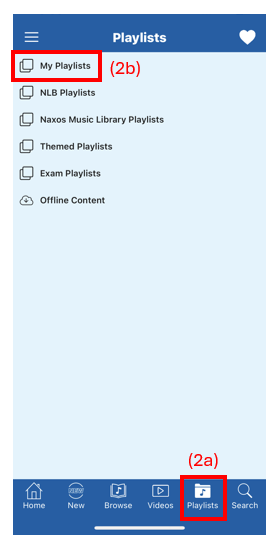
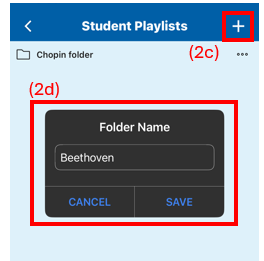
Step 3
Create new playlist in the existing folder:
(a) Select the folder that you would like to add new playlist.
(b) Select "+" on the top-right corner.
(c) Input new playlist name and save.
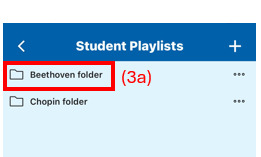
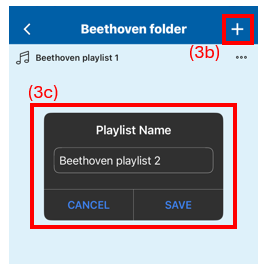
(iii) To add files to your existing playlists using NML app
Step 1
Launch the NML app.
Enter your registered email address (“Username”) and password then click Log In.
If you do not have an account, follow the steps as shown in the How To: Access and Get Started with NML app guide.
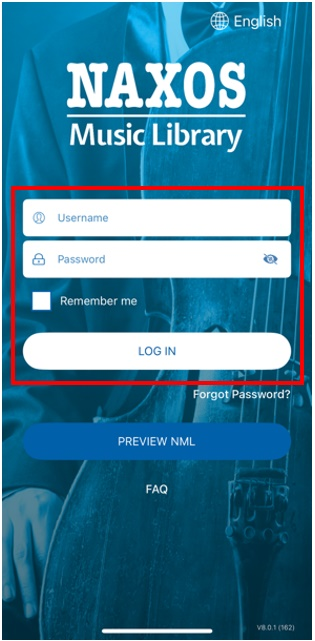
Step 2
Select "..." on the right side of the track/file.
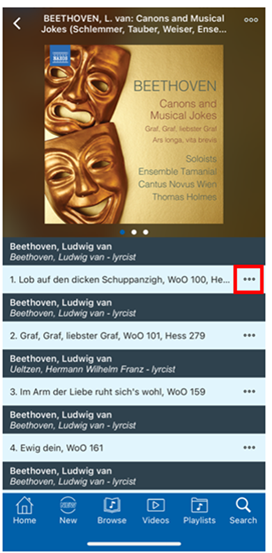
Step 3
Select "Add to Playlist".
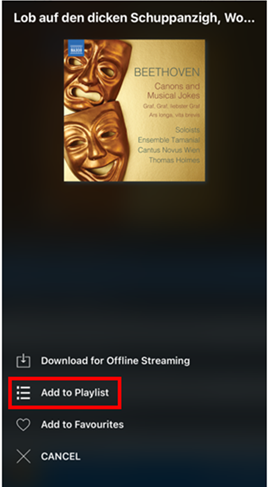
Step 4
Select "My Playlists".
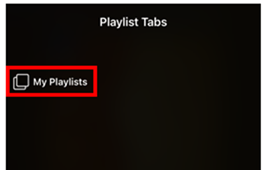
Step 5
Select the respective folder. Alternatively, you may create new folder.
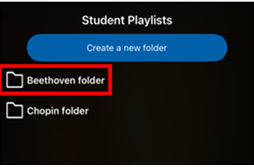
Step 6
Select the playlist that you wish to add the track/file to.
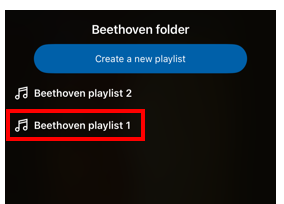
To view your created playlists, tap on "Playlists" on the bottom-right of the app, select "My Playlists". Select your folder and tap on any tracks to start playing your favourite tracks.